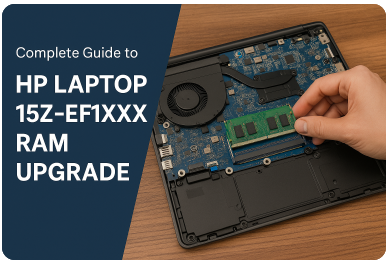Upgrading your laptop’s RAM is one of the best ways to breathe new life into your device, especially if it starts lagging during multitasking or memory-heavy tasks. The HP Laptop 15z-ef1xxx RAM upgrade is a straightforward process if you follow the correct steps, choose the right components, and handle the internal hardware carefully.
In this detailed and easy-to-follow guide, you’ll find everything you need to know—from supported specifications to step-by-step installation instructions—to help you increase the performance of your HP 15z-ef1xxx model.
Understanding the HP Laptop 15z-ef1xxx Model
The HP 15z-ef1xxx belongs to HP’s budget-friendly yet capable laptop series that often comes equipped with AMD Ryzen processors and integrated graphics. These laptops are ideal for daily use, whether you’re working from home, attending online classes, or streaming content.
By default, many models in the 15z-ef1xxx series ship with 4 GB or 8 GB DDR4 RAM, which may not be sufficient for heavier workloads. Thankfully, the system is designed with upgradeability in mind, offering user-accessible memory slots.
Some variants come with one slot soldered (not removable) and another upgradeable, while others may have both slots accessible. It’s crucial to confirm this before purchasing RAM.
Supported RAM Specifications for HP Laptop 15z-ef1xxx
To make sure your RAM upgrade goes smoothly, you need to install memory that is compatible with your HP Laptop 15z-ef1xxx. Below is a detailed table showing the supported memory specifications:
| Specification | Details |
|---|---|
| Max RAM Supported | Up to 16 GB total |
| RAM Type | DDR4 SO-DIMM |
| RAM Speed | 3200 MT/s (can downclock to 2400 MT/s) |
| Voltage | 1.2 Volts |
| Form Factor | 260-pin SO-DIMM |
| ECC Support | Non-ECC only |
| Dual Channel Supported | Yes (for matched RAM pairs) |
| Slots Available | 1 or 2 (depending on submodel) |
Choosing 2×8 GB DDR4-3200 SO-DIMM modules is the best configuration for maximum performance. This setup enables dual-channel operation, which provides better bandwidth and responsiveness.
How to Check Your Existing RAM Configuration
Before purchasing new RAM, you need to know how much memory is currently installed and how many slots are available. Here are a few ways to do it:
- System Information Tool: Press
Windows + R, typemsinfo32, and press Enter. Look for “Installed Physical Memory (RAM)” and “Total Physical Memory.” - Task Manager: Right-click the taskbar, open Task Manager → Performance → Memory. You can see current usage, form factor, and slots used.
- Command Prompt: Use
wmic memorychip get capacity, speedto get technical RAM details. - Free Tools: Use tools like CPU-Z or Crucial System Scanner to see detailed slot and model info.
Choosing Compatible RAM for HP 15z-ef1xxx
Once you know your current memory setup and number of slots available, you can confidently buy compatible RAM modules. Here are some popular options:
- Kingston 8 GB DDR4-3200 SO-DIMM
- Crucial 8 GB DDR4-3200 SO-DIMM
- Corsair Vengeance 8 GB DDR4-3200
It’s best to purchase a matched pair of RAM sticks (e.g., 2×8 GB) to ensure the memory runs in dual-channel mode. This improves the laptop’s overall performance, especially in applications that rely on high memory bandwidth like gaming, video editing, or running virtual machines.
Tools You Need and Safety Precautions
Before opening your HP laptop, make sure you’re fully prepared with the right tools and take necessary precautions:
- A small Phillips-head screwdriver
- A plastic pry tool or old credit card
- Anti-static wrist strap to avoid ESD (electrostatic discharge)
- Clean workspace with no moisture or static-prone materials
- Make sure to shut down the laptop, remove the charger, and if possible, disconnect the battery
Step-by-Step HP Laptop 15z-ef1xxx RAM Upgrade Instructions
- Power Off and Disconnect: Shut down the laptop, unplug it, and press the power button for 10 seconds to discharge residual electricity.
- Remove Bottom Panel: Flip the laptop upside down and locate all screws. Use a small screwdriver to remove them. Carefully use a pry tool to lift the panel.
- Locate the RAM Slot(s): Inside the laptop, identify the RAM modules (usually covered with a silver shield). You’ll see one or two slots.
- Remove Old RAM (if needed): Gently push the retaining clips outward until the RAM pops up. Pull it out at a 30-degree angle.
- Install New RAM: Insert the new RAM module(s) at a 30-degree angle into the slot(s). Press it down until it clicks into place securely.
- Reattach Bottom Panel: Replace the cover and tighten the screws.
- Boot Up the Laptop: Power it on and press
F10orEscto enter BIOS. Confirm the new RAM is detected.
Confirming the RAM Upgrade Was Successful
Once Windows boots, go to Settings → System → About or open Task Manager to check total installed memory. You can also use CPU-Z or Speccy to check if dual-channel mode is active and confirm the speed of the RAM modules.
If everything is detected correctly, you’ve completed the HP Laptop 15z-ef1xxx RAM upgrade successfully.
Performance Benefits After RAM Upgrade
After upgrading the RAM in your HP 15z-ef1xxx laptop, you’ll notice smoother performance in a variety of areas:
- Faster multitasking with several apps and browser tabs open
- Improved performance in office tools like Excel, Word, and Teams
- Better responsiveness in graphic design or light video editing tools
- Less system lag and reduced disk usage (especially if previously using a paging file)
For even better performance, pairing a RAM upgrade with an SSD upgrade is highly recommended.
Troubleshooting Tips
If your laptop doesn’t boot or recognize the new RAM, consider the following:
- Reseat the RAM properly; ensure it’s fully clicked in
- Ensure the modules are compatible (voltage, speed, size)
- Try one module at a time to isolate any faulty stick
- Reset BIOS by holding down the power button for 15 seconds after unplugging
Final Thoughts
Upgrading the RAM in the HP Laptop 15z-ef1xxx is an affordable and highly effective way to boost performance. By understanding your device’s compatibility, using the correct tools, and following the proper steps, you can complete this upgrade confidently on your own.
Related Articles
Complete Guide to the HP 15-ef2723od Laptop Power IO Board
Monitor Extra Para Laptop Fica Apagando 3V