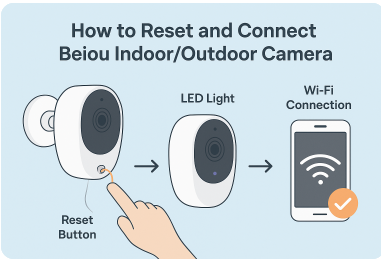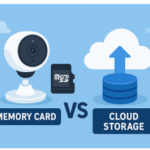Introduction
Smart security cameras have become a key part of home and office protection. The Beiou indoor outdoor camera is designed to provide 24/7 monitoring both inside and outside your property. However, many users face difficulties when trying to reset or reconnect the camera after Wi-Fi issues, app crashes, or configuration changes. If you are wondering how to reset and connect Beiou indoor outdoor camera, this guide will walk you through the process in simple steps.
Whether you are a beginner setting up the device for the first time or someone troubleshooting a connection problem, this detailed guide will make the task straightforward and stress-free.
Preparing Before Reset
Before resetting your Beiou camera, it’s important to prepare everything to avoid mistakes. A reset wipes out saved settings, so being ready helps ensure a smooth process.
- Make sure the camera is connected to power or fully charged if it’s a battery model.
- Have your Wi-Fi network name and password available. Beiou cameras usually work best with 2.4 GHz networks rather than 5 GHz.
- Install or update the official Beiou mobile app on your phone.
- If you have important video recordings saved on the SD card, consider backing them up before the reset.
These steps prevent data loss and make reconnection easier.
Locating the Reset Button
Most Beiou indoor outdoor cameras include a small reset button that is sometimes hidden for safety reasons. Depending on the model, you may find it:
- On the bottom of the camera near the charging port.
- Next to the SD card slot.
- Under a small rubber cover to protect against water for outdoor versions.
You may need a pin or paperclip to press the button since it is recessed. Once you locate it, you can move on to the reset process.
How to Reset the Camera
Resetting your Beiou indoor outdoor camera is usually very simple.
- Keep the camera powered on.
- Press and hold the reset button for about 10–15 seconds.
- Release the button when you hear a beep sound or see the LED indicator flashing.
- The camera will restart and return to its factory default mode.
If your model has voice prompts, you may hear “Reset successful” or “Ready to connect.” This indicates that the device has been reset properly.
Reconnecting After Reset
Once your Beiou camera is reset, it’s time to connect it again. Open the Beiou app on your smartphone and follow these steps:
- Log in or create a new account.
- Choose “Add Device” from the menu.
- Select the camera type (Indoor/Outdoor).
- The app may ask you to scan a QR code displayed on your phone screen using the camera lens.
- Wait for the camera to recognize the code and connect to your Wi-Fi network.
When the LED turns solid blue (or another ready color depending on the model), the connection is successful.
Wi-Fi Setup and Troubleshooting
Sometimes Wi-Fi setup doesn’t work on the first try. Here are a few solutions:
- Make sure your phone is connected to the same Wi-Fi network you are adding.
- Use a 2.4 GHz network, as 5 GHz bands are often not supported.
- Ensure your router is within range of the camera.
- Double-check the password is correct.
If the camera still fails to connect, try resetting it again and moving closer to the router before repeating the setup.
Testing the Camera After Connection
After connecting, it’s important to test the camera’s features to ensure everything works correctly:
- Open the live video feed in the app.
- Test motion detection by walking in front of the camera.
- Enable push notifications and confirm they arrive on your phone.
- Check if the storage is working (SD card or cloud storage).
This quick test ensures your security system is reliable and ready to use.
Common Issues and Fixes
Even after learning how to reset and connect Beiou indoor outdoor camera, you may run into some common problems:
| Problem | Possible Cause | Solution |
|---|---|---|
| Camera not resetting | Button not pressed long enough | Hold for 15 seconds until LED flashes |
| Camera won’t connect to Wi-Fi | 5 GHz network used | Switch to 2.4 GHz network |
| App doesn’t detect camera | Camera not in pairing mode | Reset again and watch for flashing light |
| Video feed lagging | Weak Wi-Fi signal | Move router closer or use Wi-Fi extender |
Maintenance Tips
To keep your Beiou camera working smoothly, follow these maintenance practices:
- Update the firmware regularly using the app.
- Clean the lens to avoid blurry video.
- For outdoor cameras, check the waterproof seals and mounts.
- Perform a soft reset every few months if the camera slows down.
These steps will extend the life of your device and ensure consistent performance.
Conclusion
Resetting and reconnecting a smart camera doesn’t have to be complicated. With this step-by-step guide, you now know how to reset and connect Beiou indoor outdoor camera in a simple and effective way. From locating the reset button to setting up Wi-Fi and troubleshooting errors, this process ensures your camera works properly both indoors and outdoors.
By following these instructions and keeping your device updated, you’ll have a reliable security solution protecting your home or office.
Related Articles
Dell Laptop WiFi Açma Tuşu: How to Turn On Wireless Connection Easily
What Realtek Does Surface Laptop 2 Use
Durostech Tech Help – Complete Guide to Services, Pricing & Support
Malyavi Tech LLC – History, Services, Leadership, and Future Growth in the Tech Industry