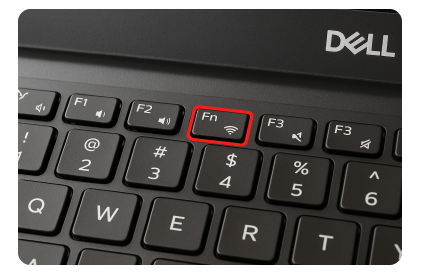1. Introduction to Dell Laptop WiFi Açma Tuşu
The dell laptop wifi açma tuşu is a shortcut key or physical button that lets you activate or deactivate WiFi instantly. Instead of navigating through complicated settings, Dell designed this feature so users can quickly manage their wireless connection with one press. Depending on the laptop model, the WiFi button may be:
- A dedicated switch on the laptop body (common in older Dell models).
- A keyboard shortcut, usually involving the Fn key + F2.
- A touch-sensitive button above the keyboard in certain Dell series.
Understanding where this button is located on your Dell laptop ensures you never face unnecessary connectivity delays.
2. Different Ways to Enable WiFi on Dell Laptops
Dell provides multiple ways to activate WiFi, making it flexible for all kinds of users.
- Physical WiFi Button – On older Dell Inspiron or Latitude laptops, you may find a small switch on the laptop’s side or front panel. Sliding it to the “On” position enables wireless connectivity.
- Fn Key Combination – On most modern Dell laptops, pressing Fn + F2 is the standard way to toggle WiFi. The WiFi icon on the F2 key (antenna symbol or wireless waves) indicates its function.
- Touch-Sensitive Control Panel – Some premium Dell models, like certain XPS laptops, use a touch panel above the keyboard where you can enable or disable WiFi with just a tap.
3. Enabling WiFi Through Software Settings
If the dell laptop wifi açma tuşu does not respond, you can still enable WiFi from within Windows. Here are some common methods:
- Taskbar WiFi Icon – Click the network symbol on the bottom-right corner of the screen and choose your available WiFi network.
- Windows Settings – Go to Settings > Network & Internet > Wi-Fi and turn on the wireless connection manually.
- Windows Mobility Center – On Dell laptops, you can press Windows + X and open the Mobility Center, where a WiFi option is often available.
- Device Manager Check – Sometimes, the WiFi adapter might be disabled. Open Device Manager > Network Adapters and ensure your WiFi card is enabled.
These steps are especially useful if the physical or keyboard WiFi button is not functioning correctly.
4. Common Dell Laptop Models and Their WiFi Açma Tuşu
Different Dell laptop series use different methods for WiFi activation. The table below provides a quick reference:
| Dell Laptop Series | WiFi Açma Tuşu / Method |
|---|---|
| Dell Inspiron | Fn + F2 or physical side switch |
| Dell Latitude | Fn + F2 or front panel switch |
| Dell XPS | Fn + F2 or touch-sensitive button |
| Dell Vostro | Fn + F2 keyboard shortcut |
| Dell Precision | Fn + F2 or BIOS-controlled WiFi |
This makes it easy for users to quickly identify the right method based on their Dell model.
5. Troubleshooting When WiFi Açma Tuşu Does Not Work
Sometimes, pressing the dell laptop wifi açma tuşu does not activate WiFi. This can happen due to software or hardware issues. Here are some troubleshooting tips:
- Check Airplane Mode – Ensure airplane mode is disabled, as it automatically turns off WiFi.
- Update WiFi Drivers – Outdated drivers can prevent the WiFi button from working. Download the latest drivers from Dell’s official support page.
- BIOS Settings – In rare cases, the wireless adapter may be disabled in the BIOS. Restart your laptop, enter BIOS (press F2 during startup), and check WiFi settings.
- Hardware Switch Issues – If your Dell has a physical WiFi button, make sure it is not stuck or damaged.
6. Tips for Keeping WiFi Stable on Dell Laptops
To ensure smooth wireless connectivity on your Dell laptop, follow these tips:
- Regularly update your WiFi drivers for improved performance.
- Restart your router or modem if you face frequent disconnections.
- Avoid turning WiFi on and off repeatedly with the açma tuşu, as it may affect hardware in the long term.
- Use Dell’s built-in troubleshooting tools if you notice weak or unstable signals.
7. Frequently Asked Questions (FAQs)
Q1: What if Fn + F2 doesn’t work on my Dell laptop?
You can try enabling WiFi through Windows settings or check if another key combination (like Fn + PrtScr) is used on your model.
Q2: How can I enable WiFi without the açma tuşu?
Open Windows Settings > Network & Internet > Wi-Fi and turn it on manually.
Q3: Is there a permanent way to keep WiFi on?
Yes, if you disable airplane mode and keep WiFi enabled in settings, your Dell laptop will automatically connect to WiFi without needing the açma tuşu each time.
8. Conclusion
The dell laptop wifi açma tuşu is a simple yet powerful feature that allows users to quickly enable or disable wireless connections. Whether it is a physical switch, Fn + F2 shortcut, or a touch-sensitive button, knowing how to use this function ensures hassle-free internet access. For situations where the button does not respond, software settings and troubleshooting methods provide reliable alternatives.
By understanding how your specific Dell model handles WiFi, you can stay connected anytime and enjoy seamless performance.
Related Articles
Men’s Spalding Canon Golf Clubs Tech Flow System Canada
Hewlett Packard 1791 Motherboard Compatibilidad de CPU
Unlocking the Mystery of UQ TTS Computer AI Voice: A Fun, Informative Guide
How to Perform ZOSI H.265 ZR2323M Camera Firmware Update: Full Step-by-Step Guide